How to add adaptive banner ads in your flutter app using google mobile ads?
Author: Deepanshu
Hi! This is a short post about how to implement adaptive banner ads into a flutter application using Google mobile ads. Once you’ve followed all the steps given below in this post, you’ll be able to add amazing banner ads to your app like this:
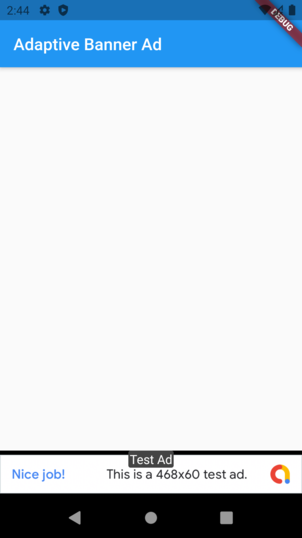
Step 1: Add google_mobile_ads and provider to your pubspec.yaml.
Step 2: Change your minSdkVersion to 19 in app’s android/app/build.gradle as shown in the image below:
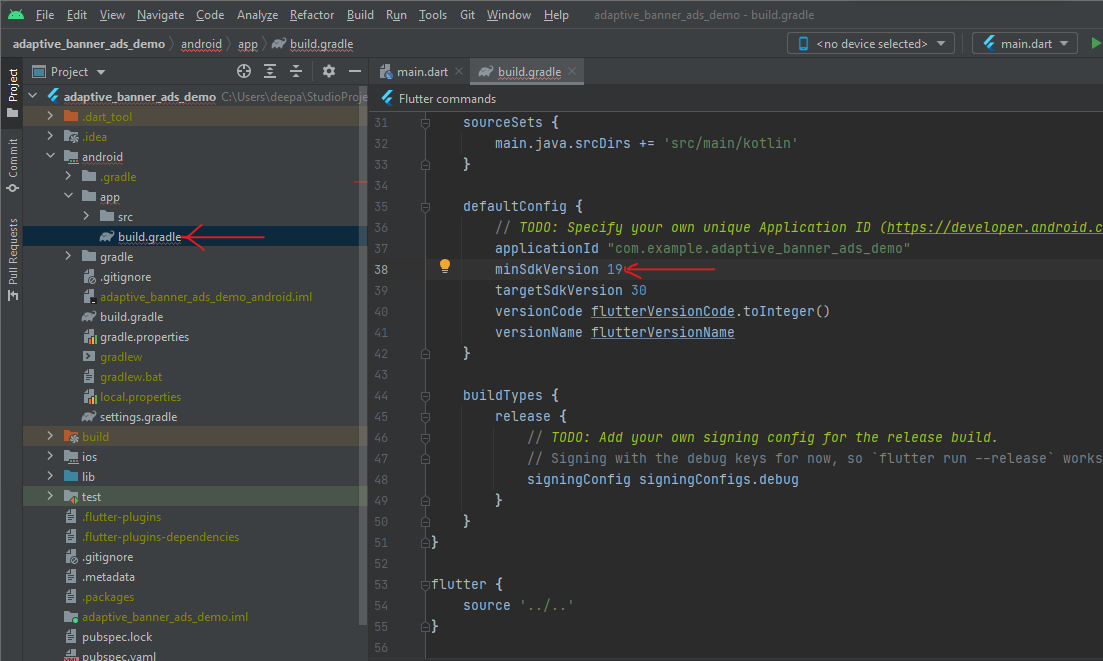
Step 3: Update AndroidManifest.xml. Add your “AdMob App ID” to the app’s android/app/src/main/AndroidManifest.xml .Add <meta-data> tag like this:
<manifest>
<application>
<meta-data
android:name="com.google.android.gms.ads.APPLICATION_ID"
android:value="ca-app-pub-3940256099942544~3347511713"/>
</application>
</manifest>
Note: If you don’t have an “Admob App Id” for now then you can use this id:
ca-app-pub-3940256099942544~3347511713
It is provided for testing. So, I will be using this id in the example code below but make sure to replace it with yours in your application. Quick tip: Create an account on Admob for “Admob App Id” and then for more info go here.
Step 4: Create a dart file in your project named “ad_state.dart” with the following code in it:
import 'package:google_mobile_ads/google_mobile_ads.dart';
import 'dart:io';
class AdState {
Future<InitializationStatus> initialization;
AdState(this.initialization);
String? get bannerAdUnitId => Platform.isAndroid
? 'ca-app-pub-3940256099942544/6300978111' //test AdUnitId
//? null // use this stop ads
: 'ca-app-pub-3940256099942544/2934735716';
AdManagerBannerAdListener get adListener => _adListener;
AdManagerBannerAdListener _adListener = AdManagerBannerAdListener(
// Called when an ad is successfully received.
onAdLoaded: (Ad ad) => print('Ad loaded.'),
// Called when an ad request failed.
onAdFailedToLoad: (Ad ad, LoadAdError error) {
// Dispose the ad here to free resources.
ad.dispose();
print('Ad failed to load: $error');
},
// Called when an ad opens an overlay that covers the screen.
onAdOpened: (Ad ad) => print('Ad opened.'),
// Called when an ad removes an overlay that covers the screen.
onAdClosed: (Ad ad) => print('Ad closed.'),
// Called when an impression occurs on the ad.
onAdImpression: (Ad ad) => print('Ad impression.'),
onAppEvent: (ad, name, data) =>
print('App event : ${ad.adUnitId}, $name, $data.'),
);
}
Step 5: Change your “main” function in “main.dart” to like this:
Future<void> main() async {
WidgetsFlutterBinding.ensureInitialized();
final initFuture = MobileAds.instance.initialize();
final adState = AdState(initFuture);
runApp(Provider.value(
value: adState,
builder: (context, child) => MyApp(),
));
}
Step 6: Create a dart file in your project named “anchored_adaptive_banner_adSize.dart” with the following code in it:
import 'package:google_mobile_ads/google_mobile_ads.dart';
import 'package:flutter/material.dart';
Future<AnchoredAdaptiveBannerAdSize?> anchoredAdaptiveBannerAdSize(
BuildContext context) async {
return await AdSize.getAnchoredAdaptiveBannerAdSize(
MediaQuery.of(context).orientation == Orientation.portrait
? Orientation.portrait
: Orientation.landscape,
MediaQuery.of(context).size.width.toInt(),
);
}
Step 7: Create a dart file in your project named “banner_ad.dart” with the following code in it:
import 'package:flutter/material.dart';
import 'package:google_mobile_ads/google_mobile_ads.dart';
import 'package:provider/provider.dart';
import 'ad_state.dart';
import 'anchored_adaptive_banner_adSize.dart';
class BannerAD extends StatefulWidget {
const BannerAD({Key? key}) : super(key: key);
@override
_BannerADState createState() => _BannerADState();
}
class _BannerADState extends State<BannerAD> {
BannerAd? banner;
AnchoredAdaptiveBannerAdSize? size;
@override
void didChangeDependencies() {
super.didChangeDependencies();
final adState = Provider.of<AdState>(context);
adState.initialization.then((value) async {
size = await anchoredAdaptiveBannerAdSize(context);
setState(() {
if (adState.bannerAdUnitId != null) {
banner = BannerAd(
listener: adState.adListener,
adUnitId: adState.bannerAdUnitId!,
request: AdRequest(),
size: size!,
)..load();
}
});
});
}
@override
Widget build(BuildContext context) {
return banner ==
null //banner is only null for a very less time //don't think that banner will be null if ads fails loads
? SizedBox()
: Container(
color: Colors.grey,
width: size!.width.toDouble(),
height: size!.height.toDouble(),
child: AdWidget(
ad: banner!,
),
);
}
}
Step 8: Now use “BannerAD()” as a widget where ever you want to. For example:
import 'package:flutter/material.dart';
import 'package:google_mobile_ads/google_mobile_ads.dart';
import 'package:provider/provider.dart';
import 'ads/ad_state.dart';
import 'ads/banner_ad.dart';
Future<void> main() async {
WidgetsFlutterBinding.ensureInitialized();
final initFuture = MobileAds.instance.initialize();
final adState = AdState(initFuture);
runApp(Provider.value(
value: adState,
builder: (context, child) => MyApp(),
));
}
class MyApp extends StatelessWidget {
@override
Widget build(BuildContext context) {
return MaterialApp(
title: 'Adaptive Banner Ad Demo',
theme: ThemeData(
primarySwatch: Colors.blue,
),
home: MyHomePage(title: 'Adaptive Banner Ad'),
);
}
}
class MyHomePage extends StatefulWidget {
MyHomePage({Key? key, required this.title}) : super(key: key);
final String title;
@override
_MyHomePageState createState() => _MyHomePageState();
}
class _MyHomePageState extends State<MyHomePage> {
@override
Widget build(BuildContext context) {
return Scaffold(
appBar: AppBar(
title: Text(widget.title),
),
body: Center(
child: Column(
mainAxisAlignment: MainAxisAlignment.end,
children: <Widget>[
BannerAD(),
],
),
), // This trailing comma makes auto-formatting nicer for build methods.
);
}
}
Result:
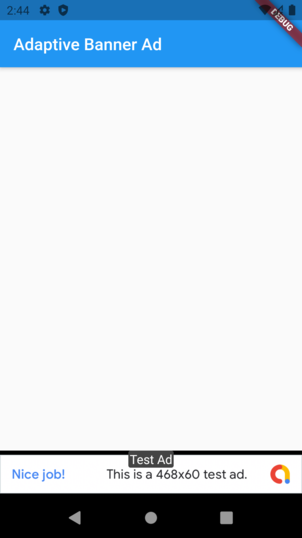
Want something more?
So, as everything is working fine and you have successfully implemented adaptive ads but if you still want some more personalization to ads such as a special message when the user turns off the internet or a special message when ads get load then follow the below optional steps:
(Optional) Step 9: Add connectivity_plus to your pubspec.yaml.
(Optional) Step 10: Replace the “banner_ad.dart” file code which I provided above with the code below:
import 'dart:async';
import 'package:connectivity_plus/connectivity_plus.dart';
import 'package:flutter/material.dart';
import 'package:flutter/services.dart';
import 'package:google_mobile_ads/google_mobile_ads.dart';
import 'package:provider/provider.dart';
import 'ad_state.dart';
import 'anchored_adaptive_banner_adSize.dart';
class BannerAD extends StatefulWidget {
const BannerAD({Key? key}) : super(key: key);
@override
_BannerADState createState() => _BannerADState();
}
class _BannerADState extends State<BannerAD>{
ConnectivityResult _connectionStatus = ConnectivityResult.none;
final Connectivity _connectivity = Connectivity();
late StreamSubscription<ConnectivityResult> _connectivitySubscription;
BannerAd? banner;
@override
void dispose() {
_connectivitySubscription.cancel();
super.dispose();
}
AnchoredAdaptiveBannerAdSize? size;
@override
void initState() {
super.initState();
initConnectivity();
_connectivitySubscription =
_connectivity.onConnectivityChanged.listen(_updateConnectionStatus);
}
// Platform messages are asynchronous, so we initialize in an async method.
Future<void> initConnectivity() async {
late ConnectivityResult result;
// Platform messages may fail, so we use a try/catch PlatformException.
try {
result = await _connectivity.checkConnectivity();
} on PlatformException catch (e) {
print(e.toString());
return;
}
// If the widget was removed from the tree while the asynchronous platform
// message was in flight, we want to discard the reply rather than calling
// setState to update our non-existent appearance.
if (!mounted) {
return Future.value(null);
}
return _updateConnectionStatus(result);
}
void _updateConnectionStatus(ConnectivityResult result) {
setState(() {
_connectionStatus = result;
if (banner != null) {
banner!.load();
}
});
}
@override
void didChangeDependencies() {
super.didChangeDependencies();
final adState = Provider.of<AdState>(context);
adState.initialization.then((value) async {
size = await anchoredAdaptiveBannerAdSize(context);
setState(() {
if (adState.bannerAdUnitId != null) {
banner = BannerAd(
listener: adState.adListener,
adUnitId: adState.bannerAdUnitId!,
request: AdRequest(),
size: size!,
)..load();
}
});
});
}
@override
Widget build(BuildContext context) {
print('Connection Status: ${_connectionStatus.toString()}');
return banner == null
? SizedBox()
: _connectionStatus == ConnectivityResult.none
? Container(
height: AdSize.banner.height.toDouble() + 10,
width: size!.width.toDouble(),
color: Colors.grey,
child: Column(
mainAxisAlignment: MainAxisAlignment.center,
children: [
Row(
mainAxisAlignment: MainAxisAlignment.center,
children: [
Expanded(
child: Text(
'To support the app please connect to internet.',
style: TextStyle(
fontSize: 20, fontWeight: FontWeight.bold),
textAlign: TextAlign.center,
),
),
],
),
],
),
)
: Container(
color: Colors.grey,
width: size!.width.toDouble(),
height: size!.height.toDouble(),
child: Stack(
children: [
Column(
mainAxisAlignment: MainAxisAlignment.center,
children: [
Row(
mainAxisAlignment: MainAxisAlignment.center,
children: [
Expanded(
child: Text(
'Ad loading...\nThanks for your support',
style: TextStyle(
fontSize: 20,
fontWeight: FontWeight.bold),
textAlign: TextAlign.center,
),
),
],
),
],
),
AdWidget(
ad: banner!,
),
],
),
);
}
}
Your adaptive ads are all set now. To play with the demo app, clone this repository.
Thanks for reading this article.